How to create blogger account free
1. How to set up a blog using Blogger account.2. Once you have created a personal gmail account.
3. Login to Blogger If you have a Google account such as a Gmail account, you can login to your Gmail account and create your blog from your Google account. If you do not have a Google account, you will need to click on the Get Started orange button.
4. Sign up Google Account If you do not have a Google Account, you will need to create one in order to create your blog. You will need to enter in your existing e-mail address, along with a password and a display name which will be used to sign your blog post with.
5. Your blog name Once you have set up your Google Account, you can now name your blog. The blog title will be the over all name of your blog and the blog address will be the address that your blog will be located on the blog spot domain. You will need to check the availability of your chosen blog address to ensure that it is not currently in use or not.
6. Choosing a template Once you have chosen your blog name and address, you can now choose a template for your blog. This template can be customised later on so now you only have to choose a similar look which you want your blog to build up from. Once you have select your template, then your blog is now complete and you can start to either customise your blog or start blog posting.
7. Customising your blog You can customise your blog in a number of different ways such as editing the columns and widths of the blog along with editing the template of the blog to customise the background, layout, colours and fonts of the blog.
8. Adding gadgets to your blog You can customise your blog by adding gadgets such as allowing users to follow by E-mail, displaying blog statistics and embedding videos from YouTube or Google Video. To add a gadget, click on the “Add a Gadget” link wherever you want your gadget to be placed on the page elements view. This will bring up the “Add a Gadget” window where you can browse the selection of gadgets Blogger has to offer. To add a gadget to your blog, click on the arrow on the right hand side of the window and this will then add the gadget onto your blog on the page elements screen.
9. Template Designer To fully personalise your blog you can use the template designer to customise the blog by changing the background colour or by adding a background image along with the font type and colour of the blog. The template designer has five tabs to allow you to fully customise your blog and you can see any potential changes to your blog before confirming them to ensure that your blog looks exactly how you want it.
10. Creating your first blog post The blogger interface is extremely easy to use and very user-friendly so creating your first blog post is as easy as clicking a button. To create your first blog post, click the “Posting” tab on the Blogger dashboard
11. Creating your first blog post . The posting page is a simple text box with common text manipulation tools above it to allow you to customise the text like you would on a word processor or E-mail client. </li></ul><ul><li>You can: </li></ul><ul><li>Bold </li></ul><ul><li>Underline </li></ul><ul><li>Italic </li></ul><ul><li>Change the font colour </li></ul><ul><li>You can also attach an image or video to their blog post to further improve the blog post. </li></ul>Other general formatting tools are included such as bullet points, quotation marks and text alignment. You can also spell check the blog post to eliminate spelling and grammatical errors.
12. Preview Post Once you are happy with your blog post, you can preview the post before publishing it to ensure that the structure of the post is correct.
13. Publishing a blog post Once you are happy with the blog post you can publish it by clicking on the orange “Publish Post” button on the top of the page. To view the blog, users can click on the “View Blog” button on the top of the page and the actual blog will then be displayed showing the blog post. You have now created your first blog and published your first post.
Digitalpiyushpandey is a SEO SMO Executive in Indore. you can read my another blog then click here Best SMO SEO Expert Indore .
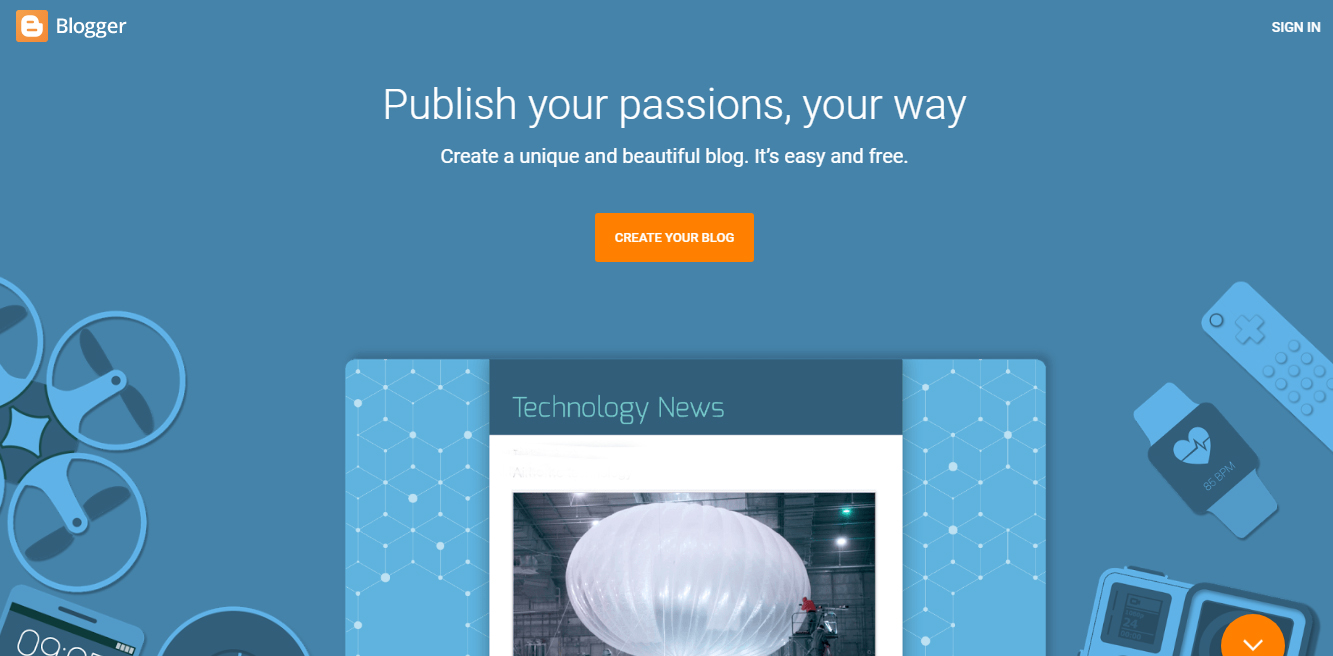
x casino
ReplyDeletecasino cruise no deposit bonus